How Can We Help?
After configuring the Plugin Pro-Bitcoin Add-On, you can create any number of products to sell your BTC
Go to the Products -> Add New and press the Create your first product! button.
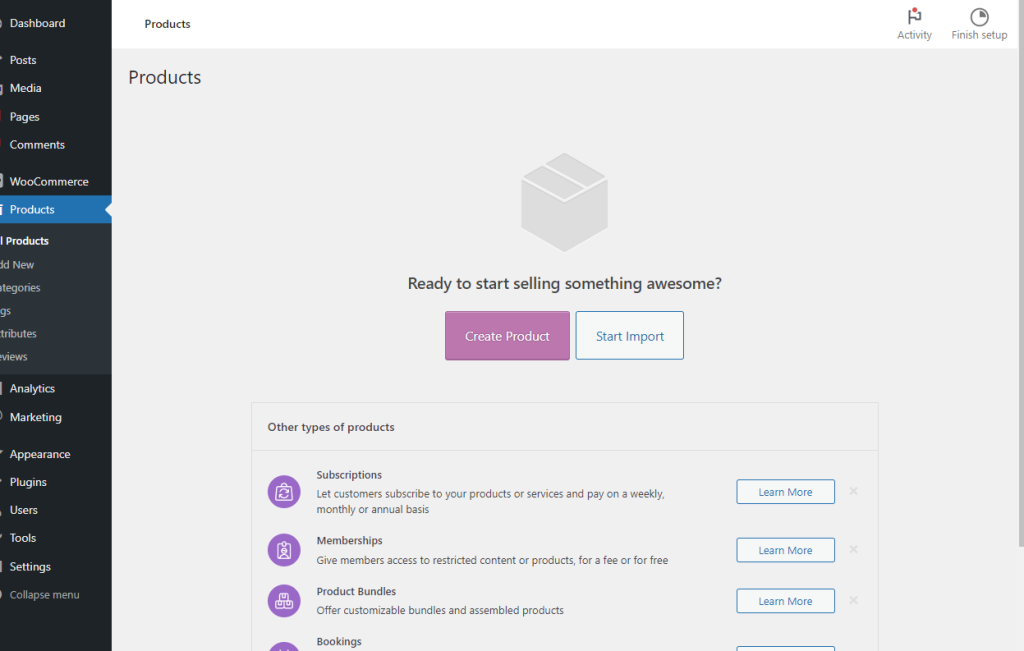
v2
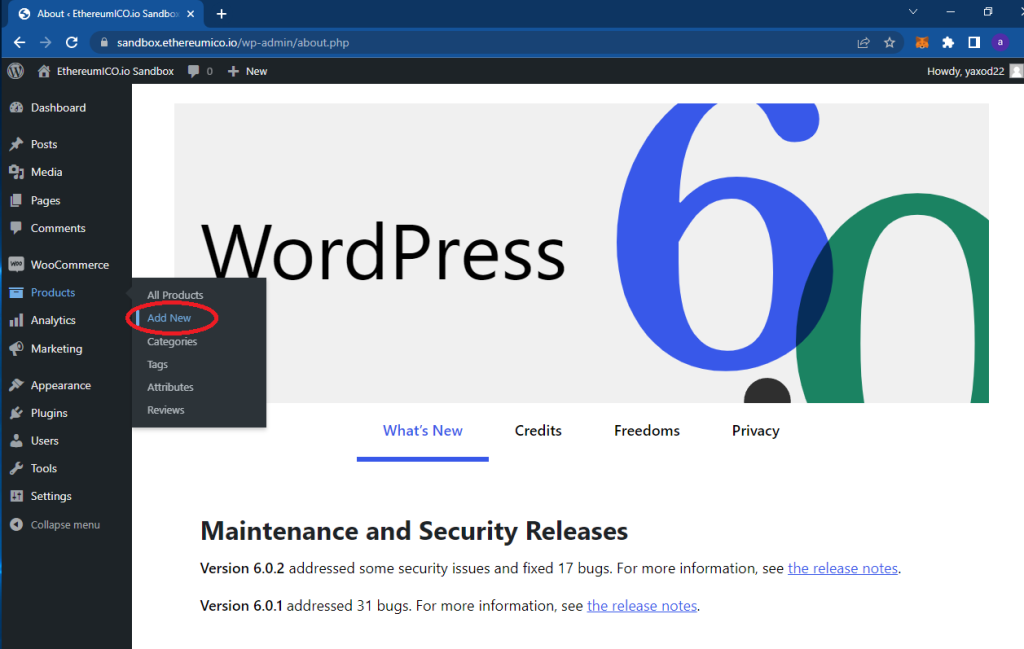
On the page opened fill in the product Name an Description fields:
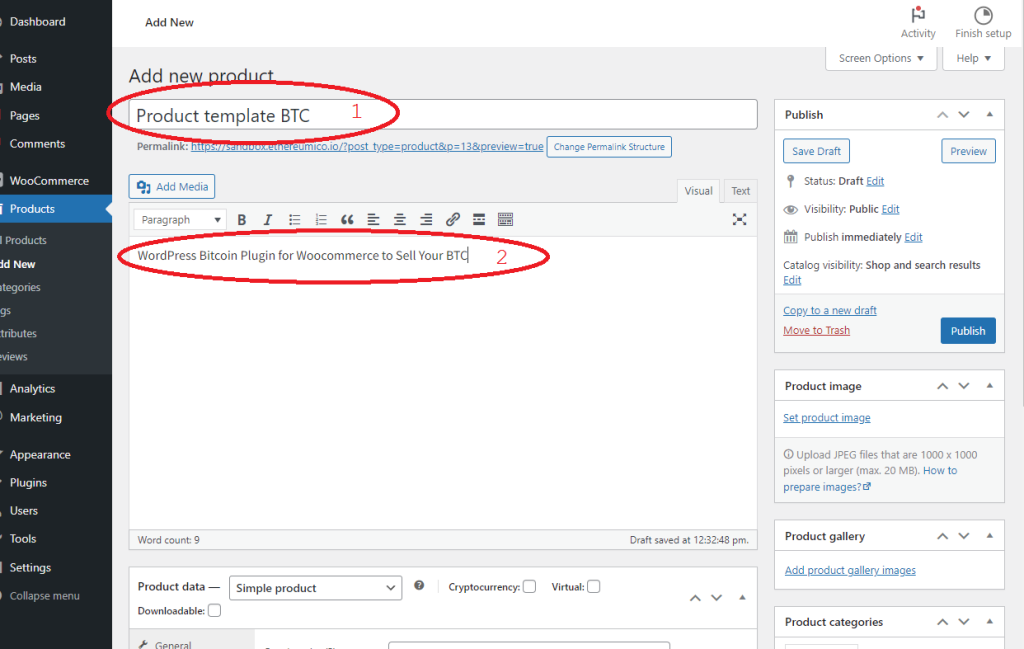
Then scroll down and check the Cryptocurrency and Virtual checkboxes:
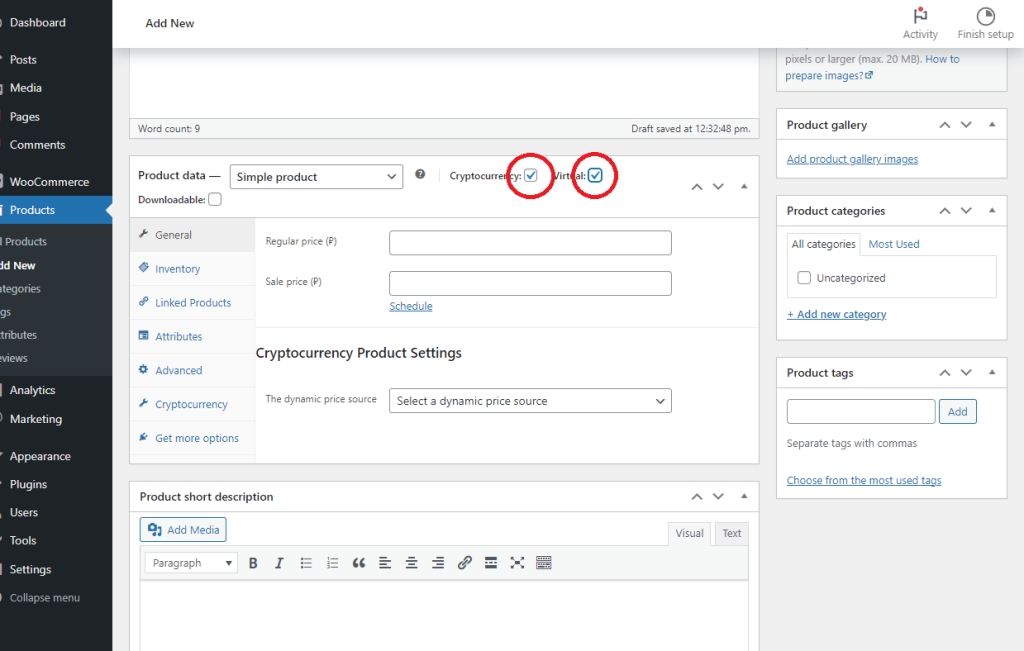
Fill in the Regular price field with a price per token in USD or any other currency you have configured in the WooCommerce plugin settings. Decimal values like 0.01 are allowed too.
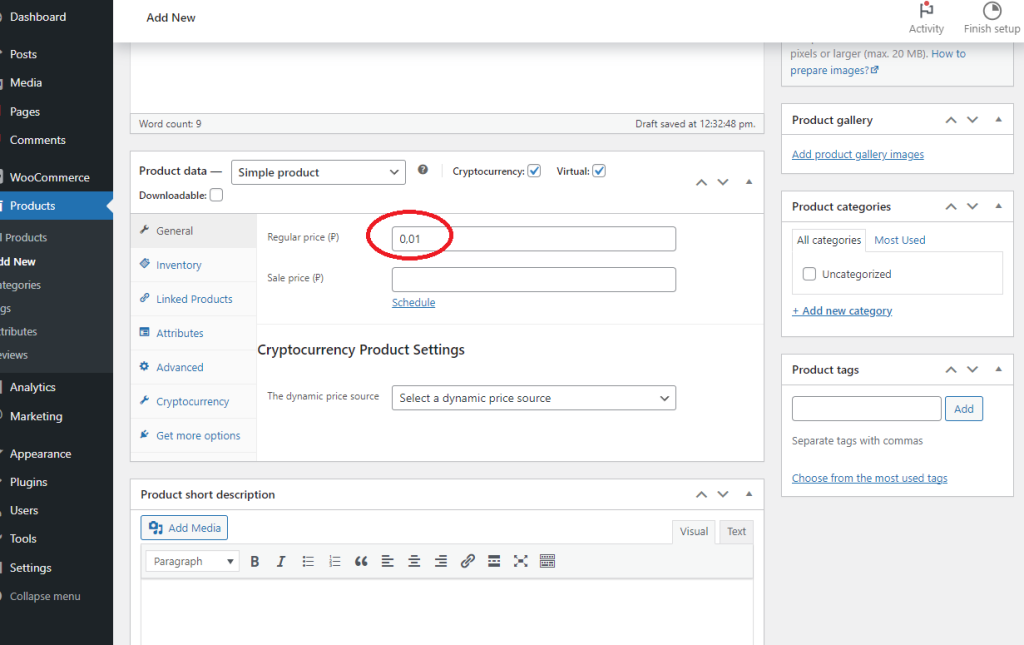
Dynamic price settings
Dynamic BTC price from Coinmarketcap.com, Cryptocompare.com or kanga.exchange can be configured. Set token price in Ether or any other crypto including the token itself, if listed on exchange
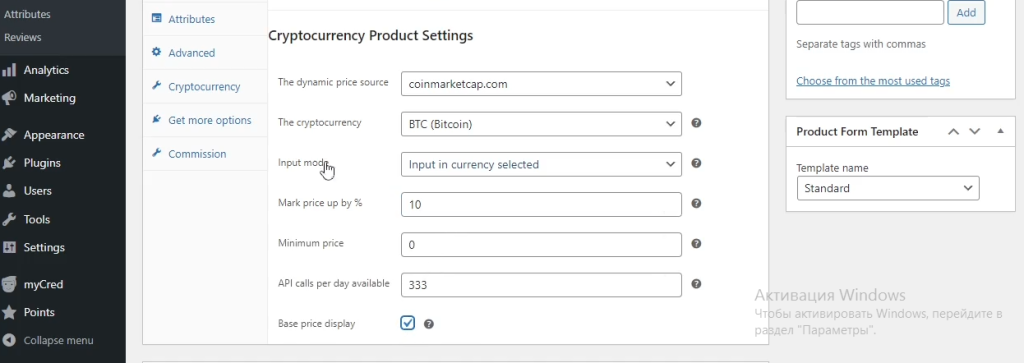
Select The dynamic price source, to one of options available, then select a currency in The cryptocurrency dropbox. Configure other settings if needed.
Cryptocurrency Settings
Open the Cryptocurrency tab:
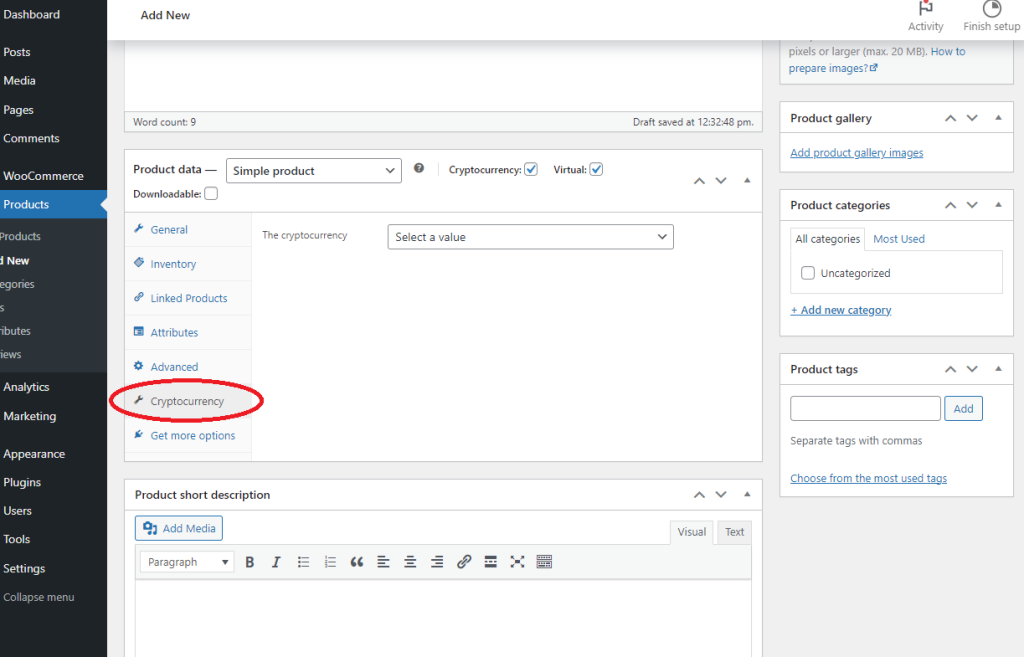
Choose the BTC option in The cryptocurrency dropdown:
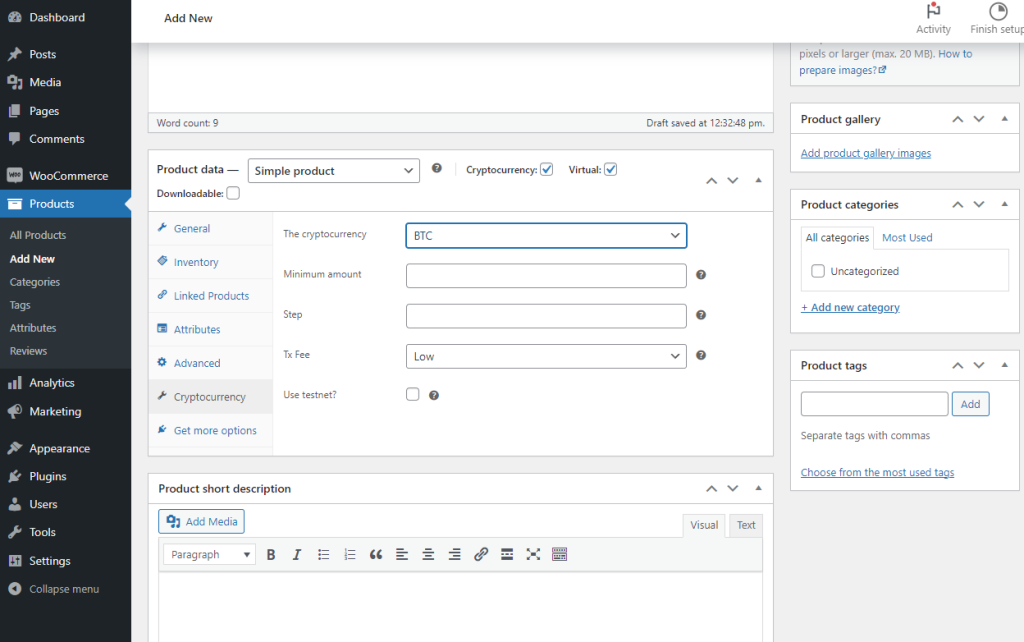
enter your settings :
1. minimum amout – the minimum amount of cryptocurrency user can buy
2. step – the increment/decrement step.
3. Tx Free – Low fee – long confirmation times. High fee – short confirmation times.
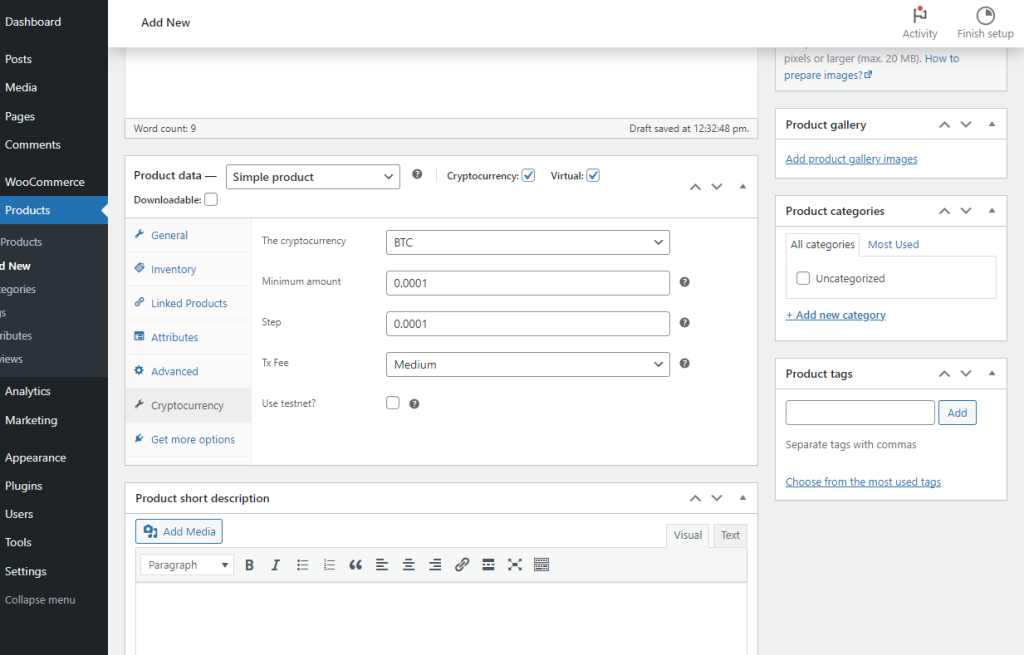
Scroll top and press the Publish button:
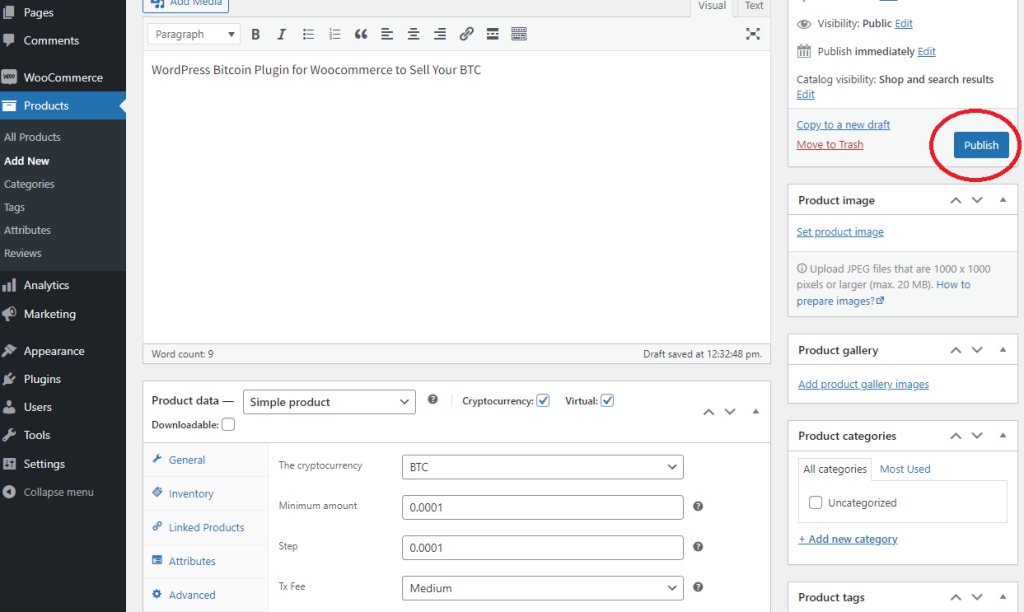
Now you have the WooCommerce product for your BTC