How Can We Help?
If you have not installed the WooCommerce plugin yet, use this guide to do it: WooCommerce Installation Guide
Go to the Add New plugin page and input the cryptocurrency product keyword in the search field. The Cryptocurrency Product for WooCommerce plugin should be displayed first.
Click the Install Now button on the Cryptocurrency Product for WooCommerce plugin card.
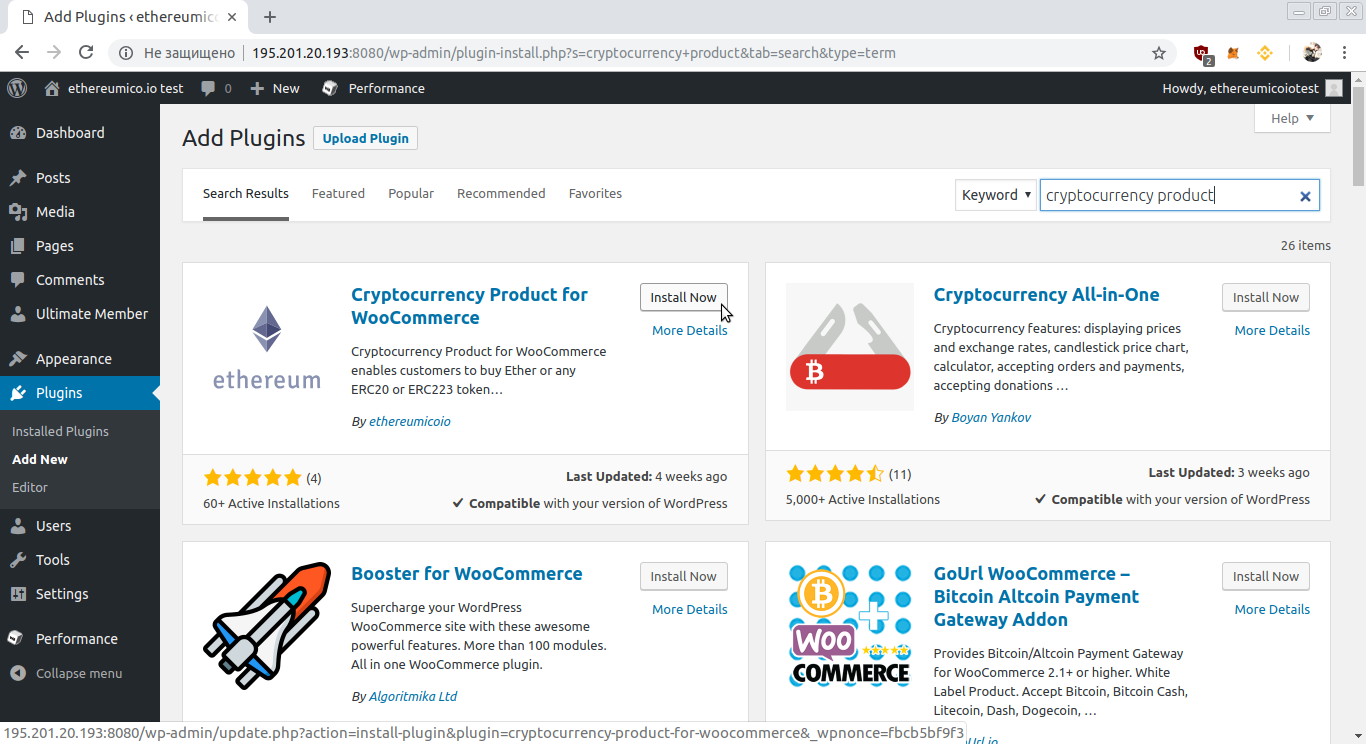
After installation completes, the Install Now button will change to the Activate button. Click the Activate button
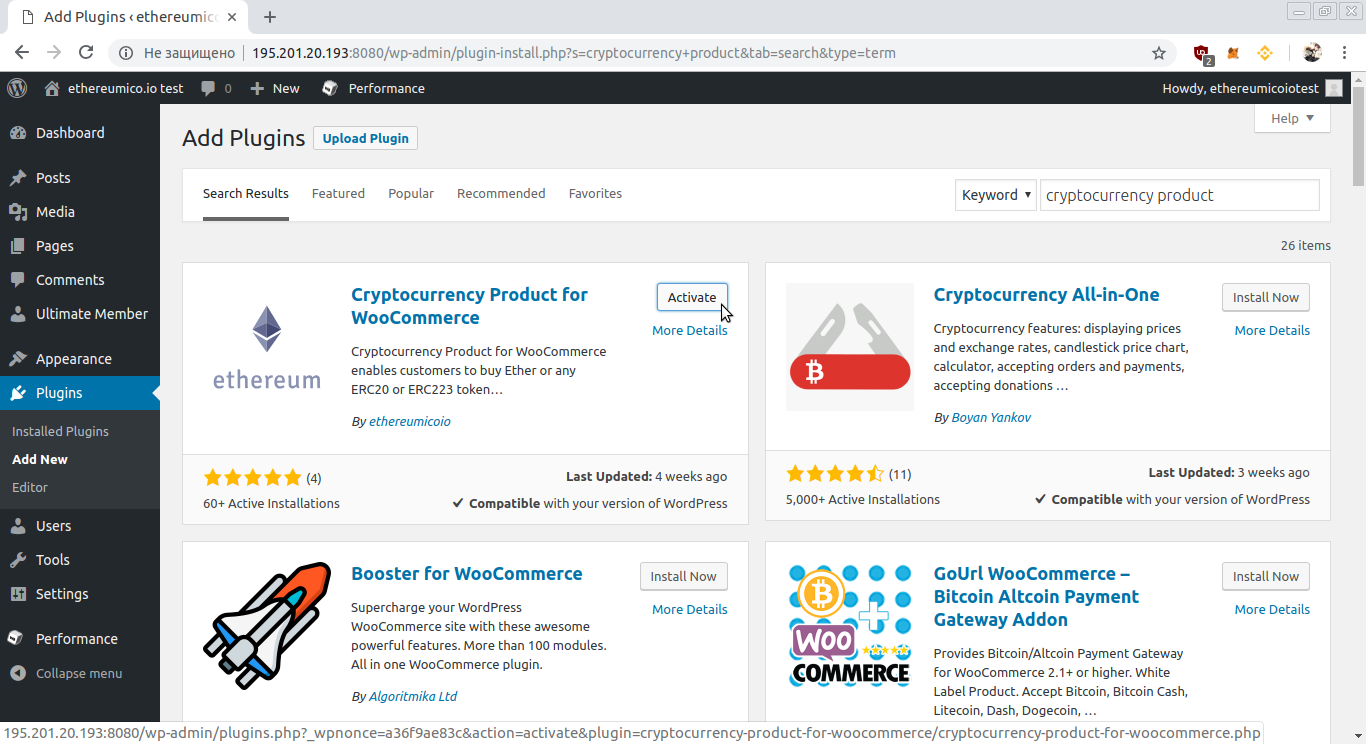
If some error occur during plugin activation, check the System Requirements page for solutions please.
You will be redirected to the Installed Plugins page. Find the Cryptocurrency Product for WooCommerce plugin card and click the Settings link in the card.
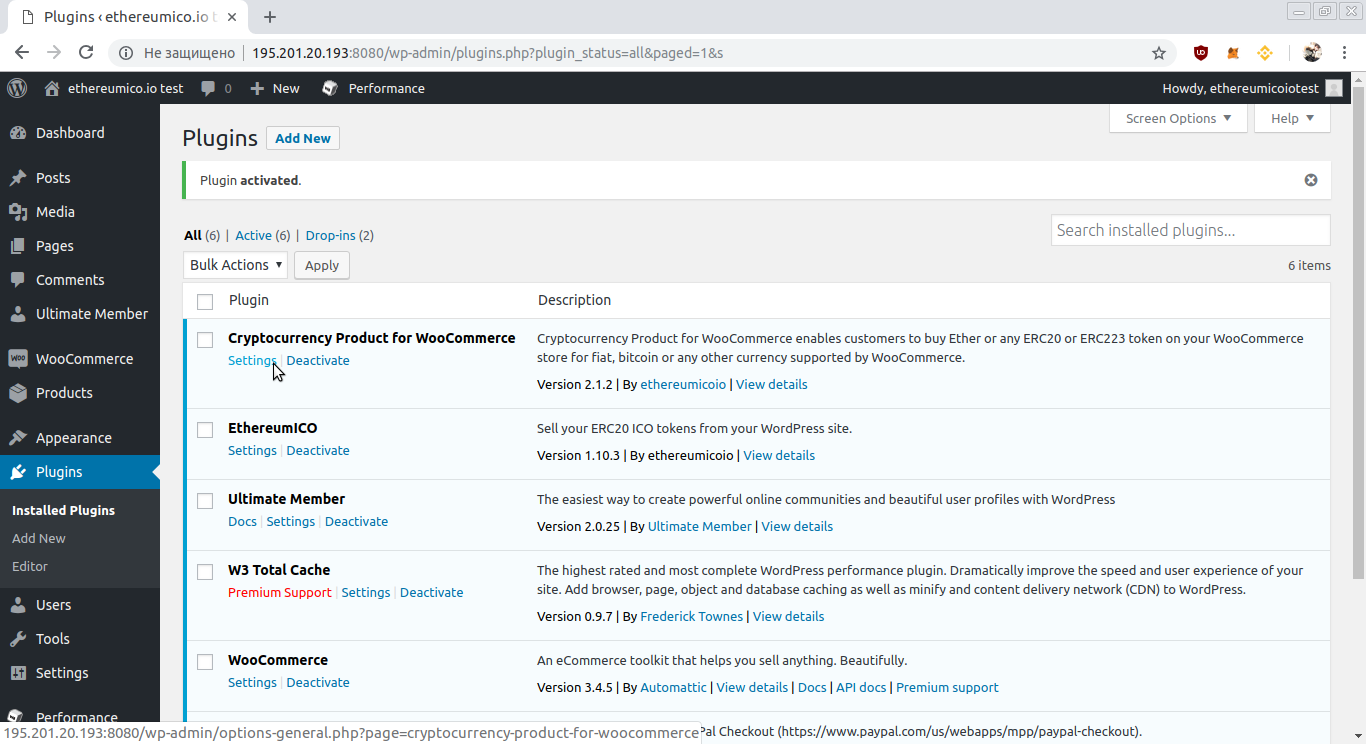
It will open the Cryptocurrency Product Settings page.
Note that you can access the Cryptocurrency Product Settings page under a general site settings section too.
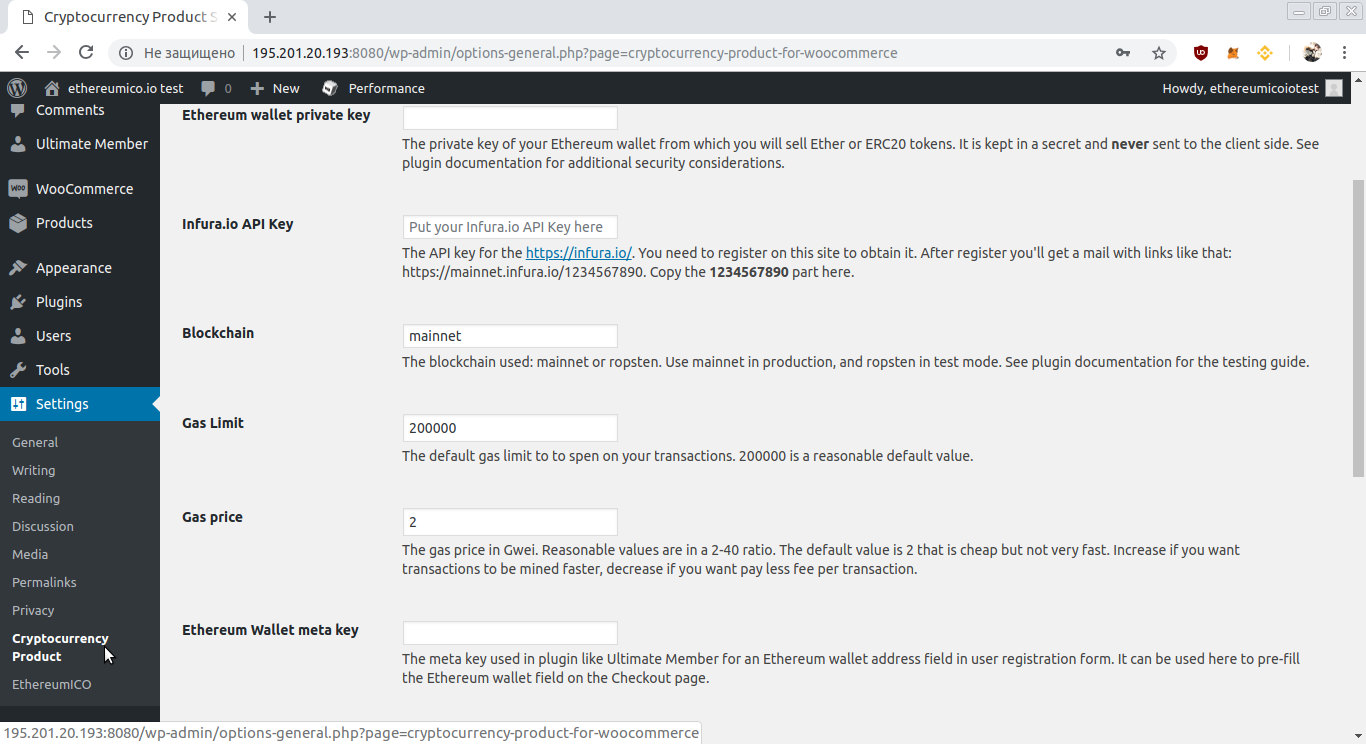
See full configuration settings reference here please: Configuration Settings