How Can We Help?
In this section you’ll learn how to configure the Polygon (MATIC) Wallet WordPress Plugin plugin to sell ERC20 or NFT tokens on the Polygon (MATIC) blockchain.
Save your time and money with the Configure WordPress Plugins Service!
Polygon (MATIC) Mainnet
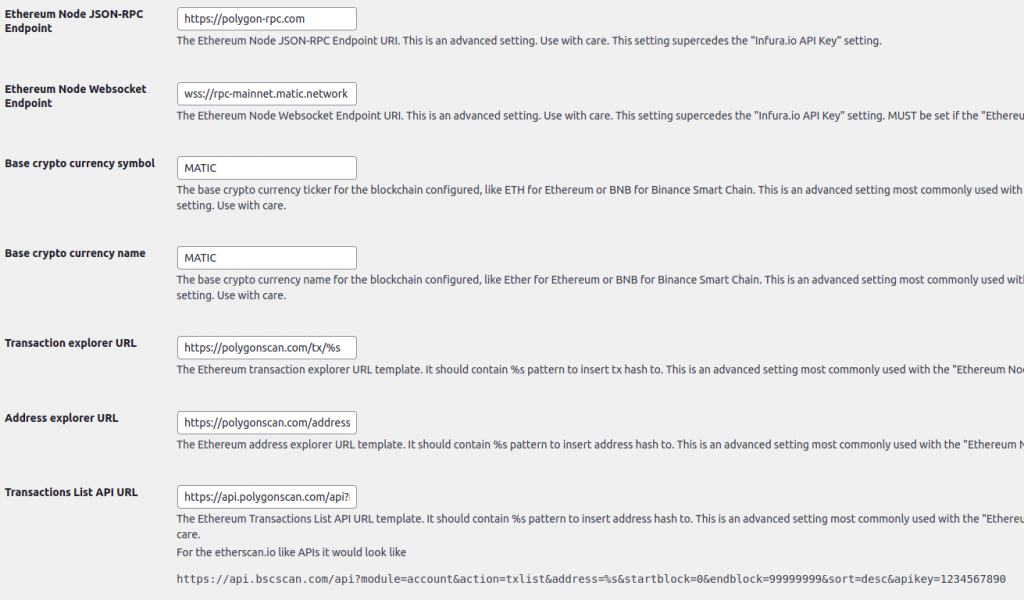
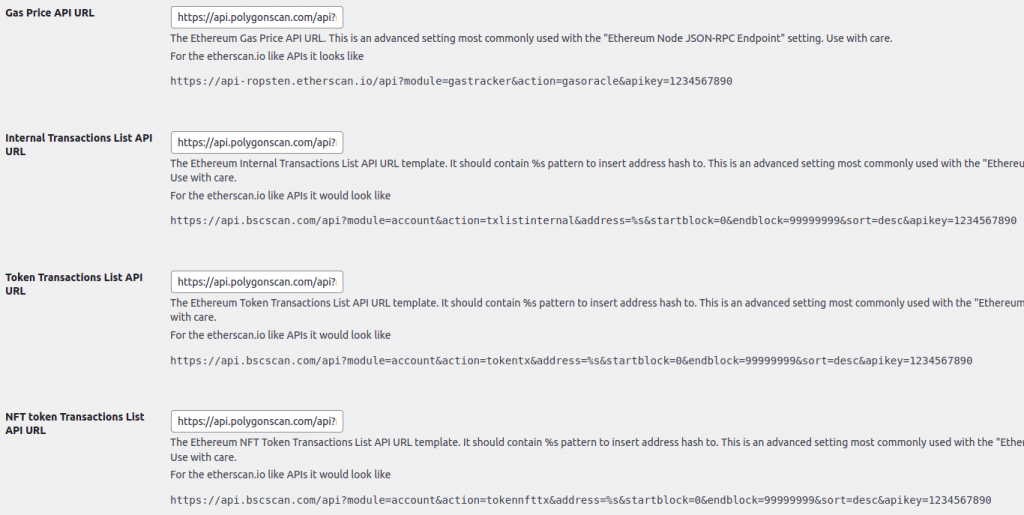
The polygonscan.com API Key setting can be obtained after register here: https://polygonscan.com/myapikey
For testing purposes public endpoints can be obtained here. These are recommended:
https://polygon-rpc.com/wss://rpc-mainnet.matic.network/
The production ready
Ethereum Node JSON-RPC Endpointsettings can be obtained from the chainstack.com service.We do not recommend to use Infura.io for Polygon due to some issues that can block your transactions from processing forever.
The Transaction explorer URL setting for the Polygon Wallet WordPress Plugin should be set to the https://polygonscan.com/tx/%s value.
The Address explorer URL setting should be set to the https://polygonscan.com/address/%s value.
The Transactions List API URL setting should be set to the https://api.polygonscan.com/api?module=account&action=txlist&address=%s&startblock=0&endblock=99999999&sort=desc&apikey=YOUR_POLYGONSCAN_API_KEY_HERE value.
The Gas Price API URL setting should be set to the https://api.polygonscan.com/api?module=gastracker&action=gasoracle&apikey=YOUR_POLYGONSCAN_API_KEY_HERE value.
The Internal Transactions List API URL setting should be set to the https://api.polygonscan.com/api?module=account&action=txlistinternal&address=%s&startblock=0&endblock=99999999&sort=desc&apikey=YOUR_POLYGONSCAN_API_KEY_HERE value.
The Token Transactions List API URL setting should be set to the https://api.polygonscan.com/api?module=account&action=tokentx&address=%s&startblock=0&endblock=99999999&sort=desc&apikey=YOUR_POLYGONSCAN_API_KEY_HERE value.
The NFT token Transactions List API URL setting should be set to the https://api.polygonscan.com/api?module=account&action=tokennfttx&address=%s&startblock=0&endblock=99999999&sort=desc&apikey=YOUR_POLYGONSCAN_API_KEY_HERE value.
Do not forget to replace the
YOUR_POLYGONSCAN_API_KEY_HEREstring with your own key obtained from polygonscan.com
After these settings for the Polygon (MATIC) WordPress are configured, just follow the same Install and Configure guide as for the Ethereum blockchain and ERC20 tokens.
Save your time and money with the Configure WordPress Plugins Service!
Polygon (MATIC) Mumbai Testnet – Polygon Wallet WordPress Plugin
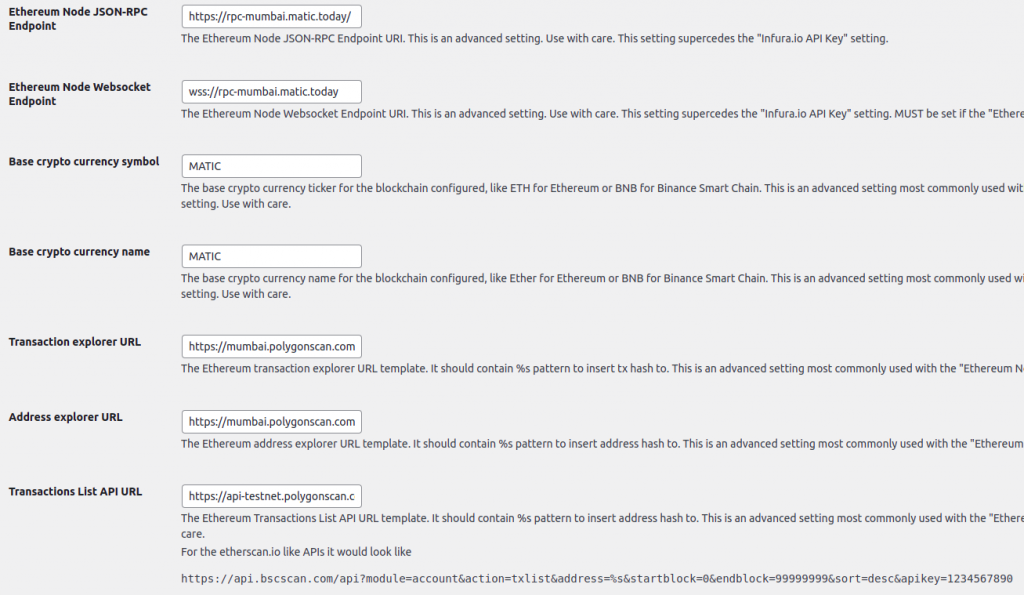
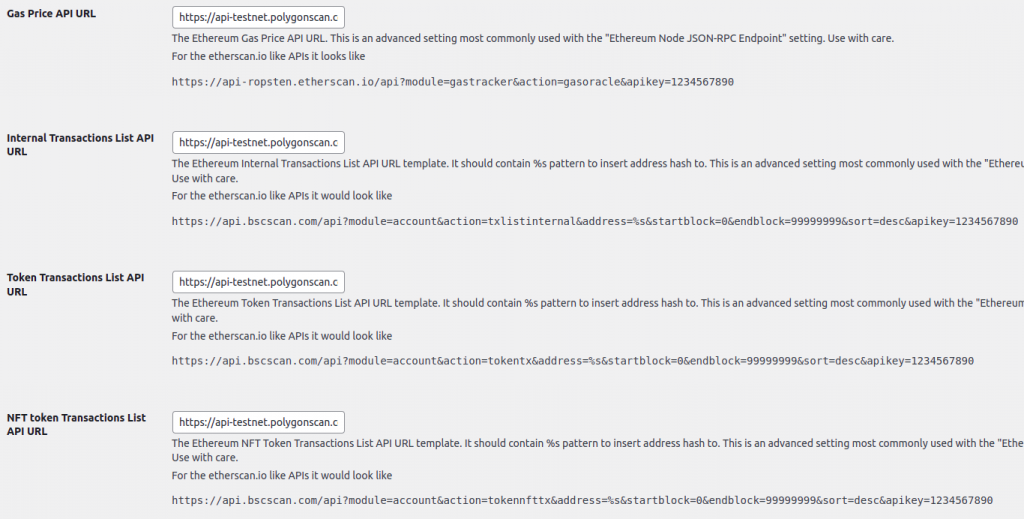
For testing purposes public endpoints can be obtained here. These are recommended:
https://rpc-mumbai.matic.today/wss://rpc-mumbai.matic.today
The production ready
Ethereum Node JSON-RPC Endpointsettings can be obtained from this service: chainstack.com
The Transaction explorer URL setting should be set to the https://mumbai.polygonscan.com/tx/%s value.
The Address explorer URL setting should be set to the https://mumbai.polygonscan.com/address/%s value.
The Transactions List API URL setting should be set to the https://api-testnet.polygonscan.com/api?module=account&action=txlist&address=%s&startblock=0&endblock=99999999&sort=desc&apikey=YOUR_POLYGONSCAN_API_KEY_HERE value.
The Gas Price API URL setting should be set to the https://api.polygonscan.com/api?module=gastracker&action=gasoracle&apikey=YOUR_POLYGONSCAN_API_KEY_HERE value.
The Internal Transactions List API URL setting should be set to the https://api-testnet.polygonscan.com/api?module=account&action=txlistinternal&address=%s&startblock=0&endblock=99999999&sort=desc&apikey=YOUR_POLYGONSCAN_API_KEY_HERE value.
The Token Transactions List API URL setting should be set to the https://api-testnet.polygonscan.com/api?module=account&action=tokentx&address=%s&startblock=0&endblock=99999999&sort=desc&apikey=YOUR_POLYGONSCAN_API_KEY_HERE value.
The NFT token Transactions List API URL setting should be set to the https://api-testnet.polygonscan.com/api?module=account&action=tokennfttx&address=%s&startblock=0&endblock=99999999&sort=desc&apikey=YOUR_POLYGONSCAN_API_KEY_HERE value.
Do not forget to replace the
YOUR_POLYGONSCAN_API_KEY_HEREstring with your own key obtained from polygonscan.com
After these settings for the Polygon Wallet WordPress Plugin are configured, just follow the same Install and Configure guide as for the Ethereum blockchain and ERC20 tokens.
Save your time and money with the Configure WordPress Plugins Service!