How Can We Help?
In this tutorial you will learn how to prepare your ICO website on WordPress to sell ERC20 tokens for fiat money like USD, EUR, etc. and for cryptocurrencies other than Ether, like Bitcoin, Litecoin, etc.
Bitcoin, Litecoin, Dash and Dogecoin can also be sold with this plugin, but it is beyond bounds of this tutorial.
Step 1. Smart contracts
If you do not have a ERC20 token contract deployed already, you need to develop and deploy a ERC20 token contract to sell these tokens from your site.
You can use the Crowdsale Contract and ERC20 Token Development Service to let us do this job for you.
Step 2. Installation
Install a Free or a PRO Cryptocurrency WordPress Plugin for WooCommerce.
Install the WooCommerce plugin if it is not installed yet.
The Free version is enough to sell Ether. It is convenient to familiarize yourself with this plugin. However, it is not capable to sell ERC20 tokens. You are recommended to upgrade to the PRO version to sell your ERC20 tokens.
See here for a full differences description: Free vs PRO version differences
Install PRO Cryptocurrency WordPress Plugin for WooCommerce
See here if you need to install the Free plugin version: Install Free Cryptocurrency WordPress Plugin for WooCommerce plugin
How Can We Help?
For Professional features install the free Cryptocurrency Product for WooCommerce plugin first, and then purchase the Professional plan subscription directly from plugin settings menu.
You can take a full featured 7 days Trial for the PRO version! The Cryptocurrency Product for WooCommerce Professional plugin 7 days Trial
After PRO subscription is purchased, download the cryptocurrency-product-for-woocommerce-premium-latest.zip file.
Then open the Add New plugin page and press the Upload Plugin button:
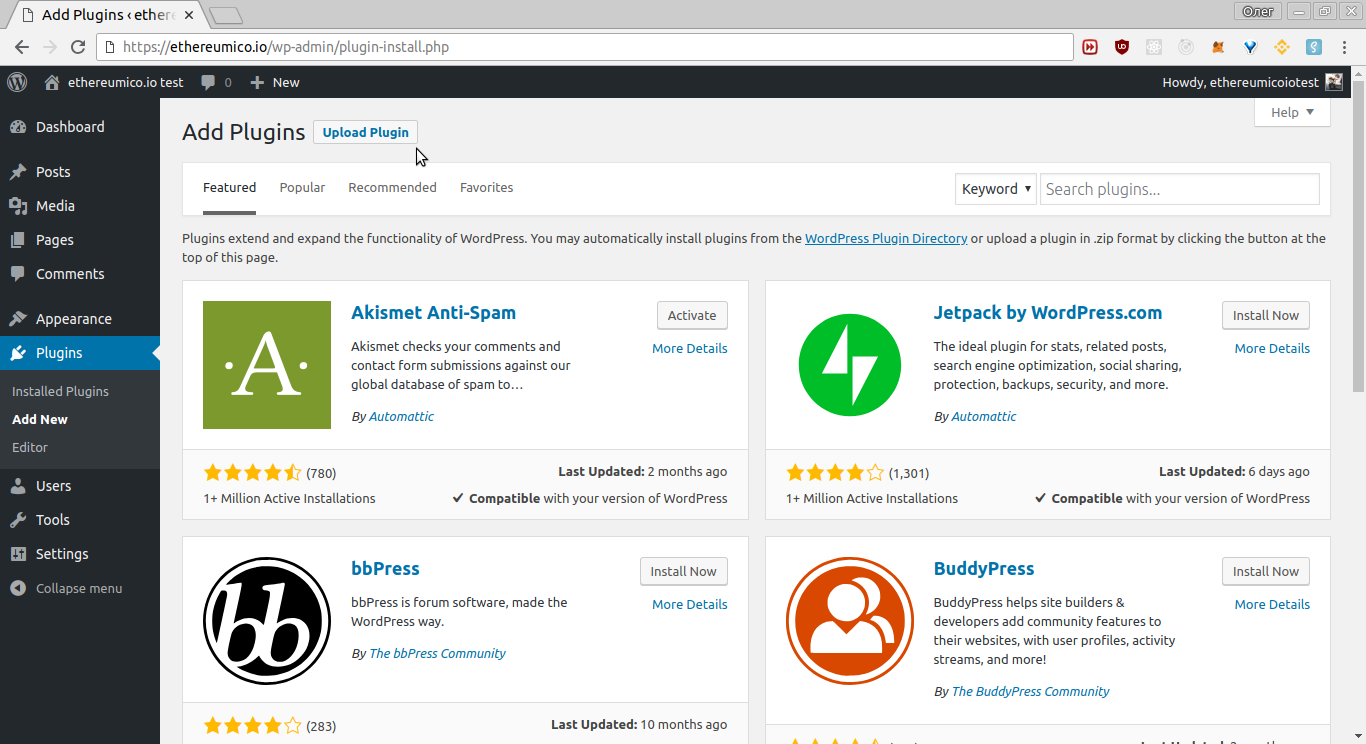
Click the Upload Plugin button and choose the cryptocurrency-product-for-woocommerce-premium-latest.zip file for upload, then click the Install Now button:
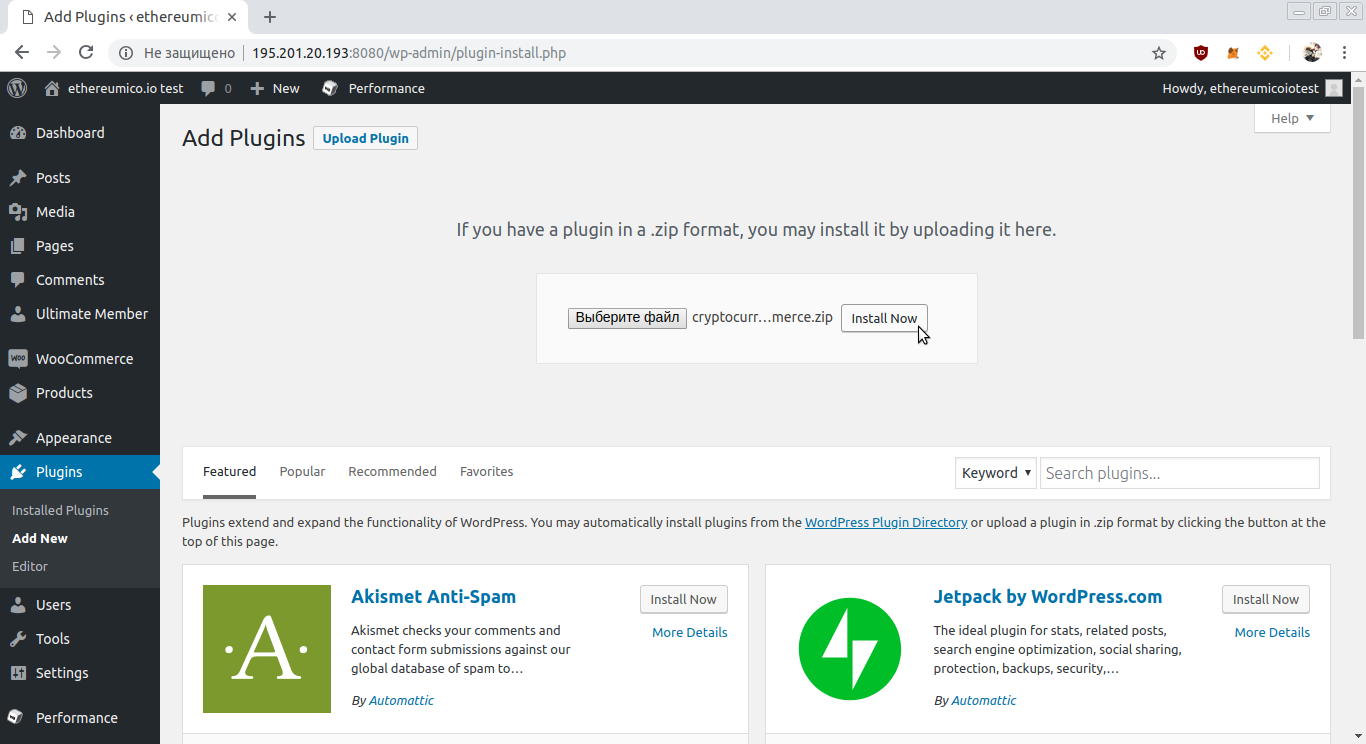
Wait for the Plugin installed successfully sentence, then press the Activate Plugin button:
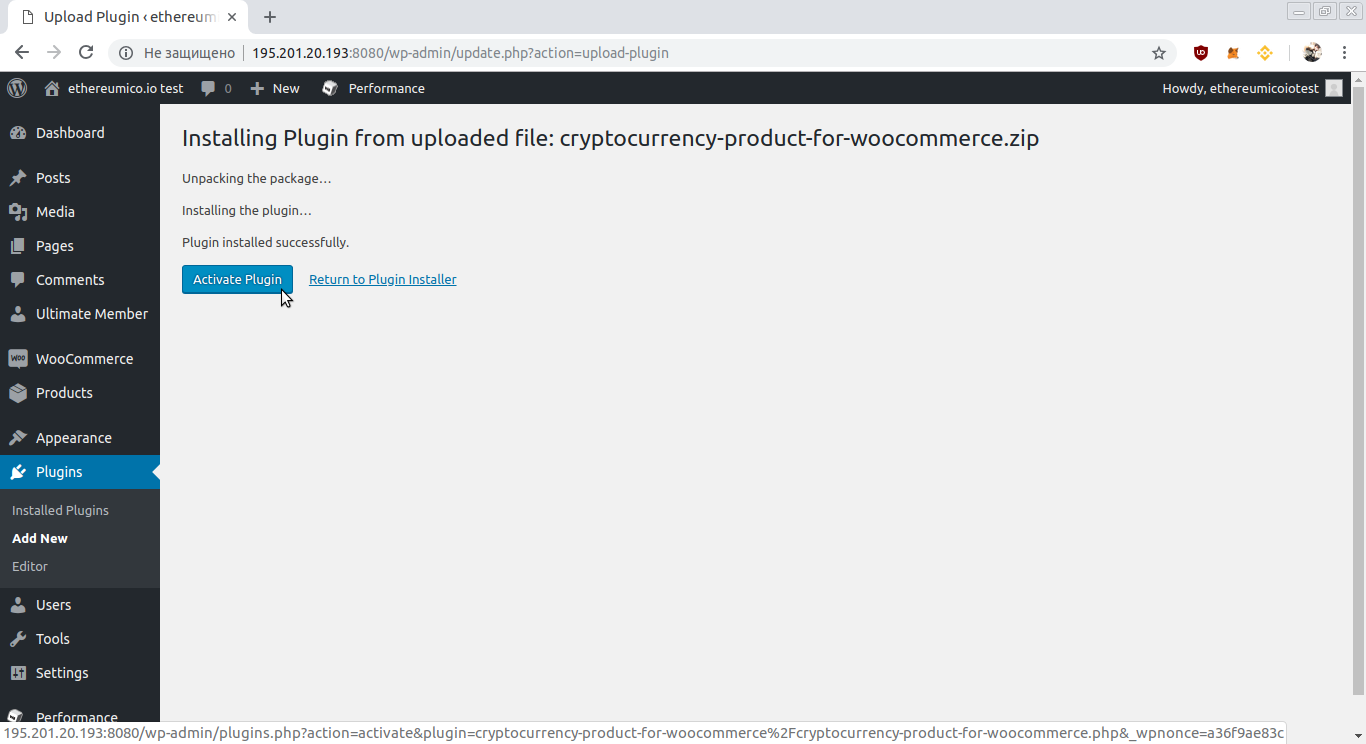
If some error occur during plugin activation, check the System Requirements page for solutions please.
You will be redirected to the Installed Plugins page. Find the Cryptocurrency Product for WooCommerce plugin card and click the Settings link in the card.
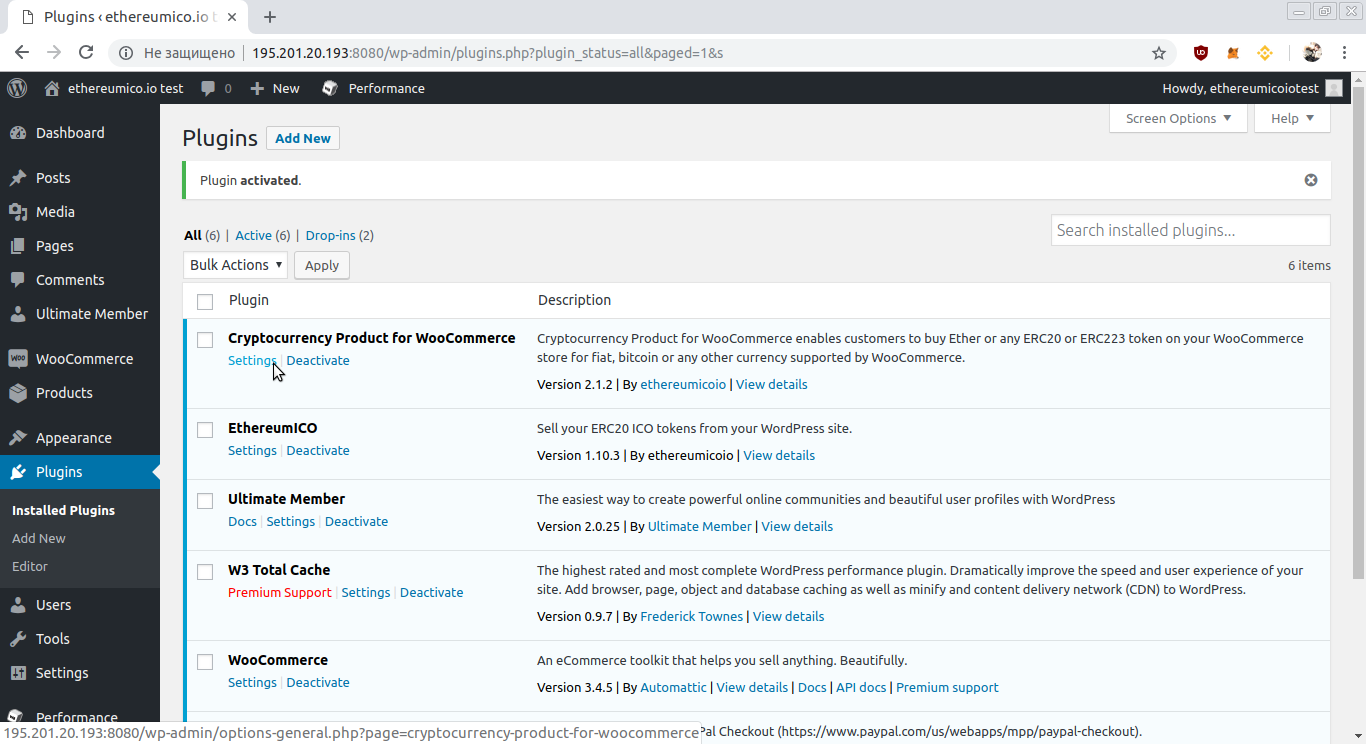
It will open the Cryptocurrency Product Settings page.
Note that you can access the Cryptocurrency Product Settings page under a general site settings section too.
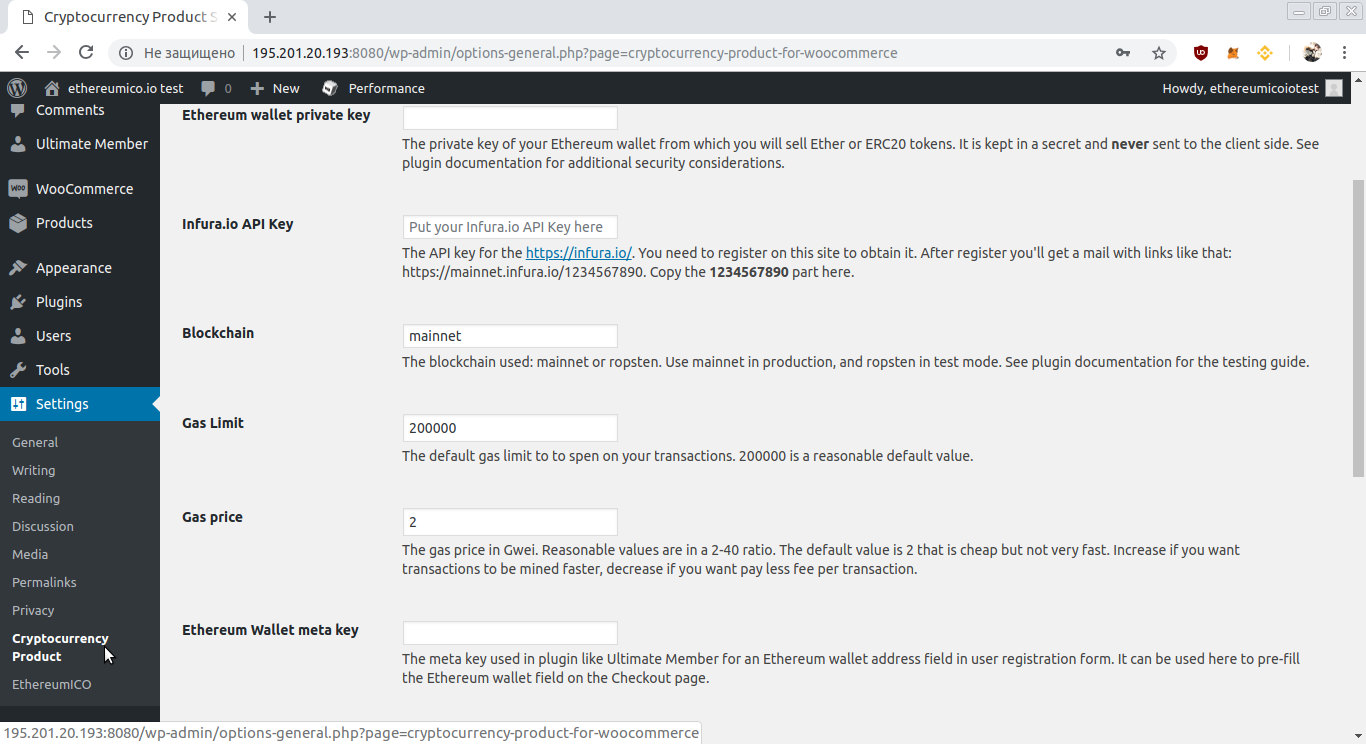
See full configuration settings reference here please: Configuration Settings
Step 3. ERC20 token sale website Configuration
Minimally required ERC20 token sale website configuration is described here. Learn more from the full Configuration Settings documentation please.
We will use test Token smart contract deployed in the Ropsten test network in this section. You can do the same to check your configuration, and change it to your own ERC20 token contract later, or use it from the ground.
Blockchain
We will set the Blockchain setting to the Ropsten test network:

Ethereum wallet address
Set the Ethereum wallet address setting to the address of your Hot Ethereum wallet. It is absolutely recommended to make new wallet address for that purpose. You can do it in the MetaMask, or in the MEW.

Ethereum wallet private key
Set the Ethereum wallet private key setting to the value of the private key for the address of your Hot Ethereum wallet you have set for the Ethereum wallet address setting before.

Step 4. ERC20 token product Configuration
After configuring the Cryptocurrency WordPress Plugin for WooCommerce, you can create any number of products to sell your ERC20 tokens.
Go to the Products -> Add New and press the Create your first product! button.
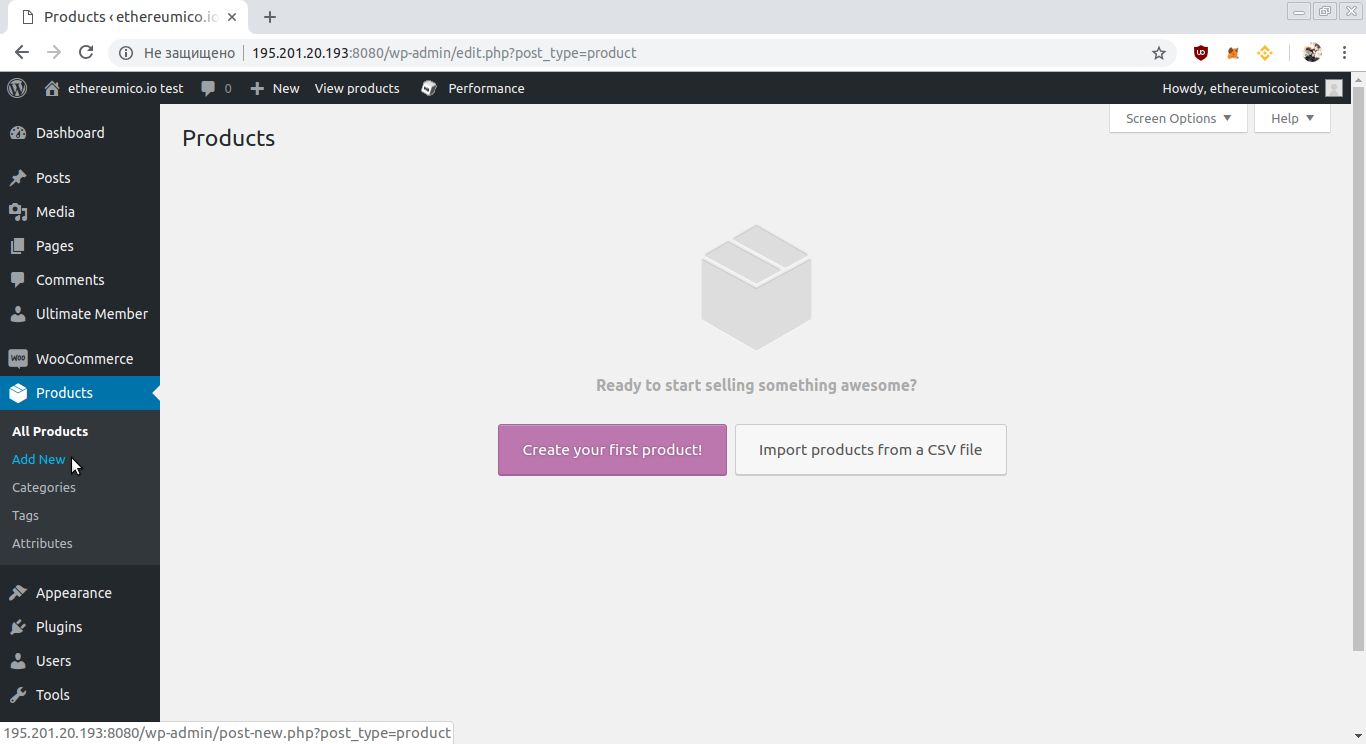
On the page opened fill in the product Name an Description fields:
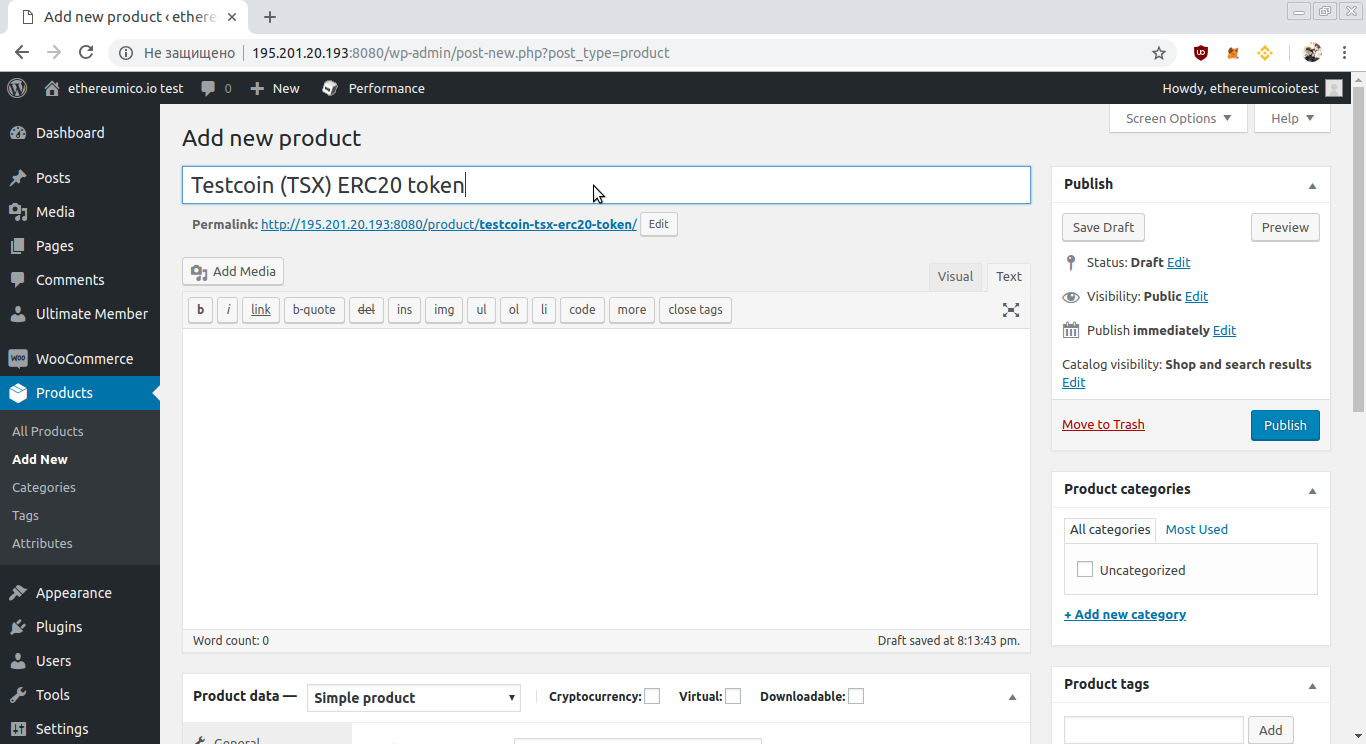
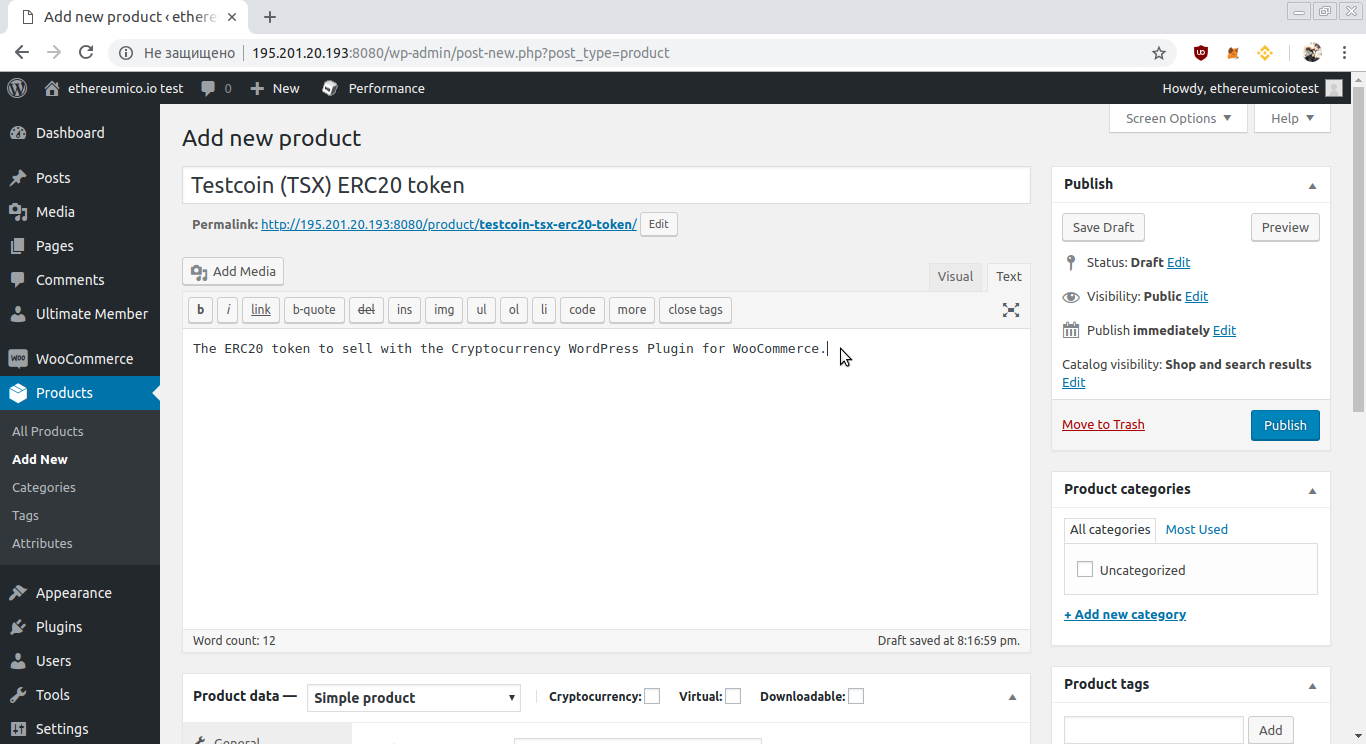
Then scroll down and check the Cryptocurrency and Virtual checkboxes:
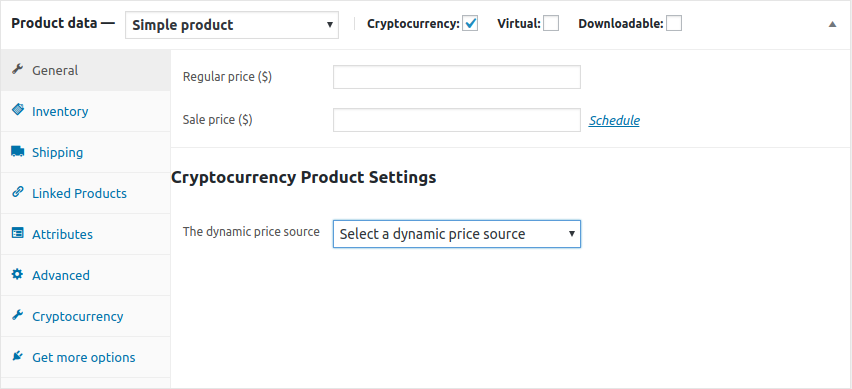
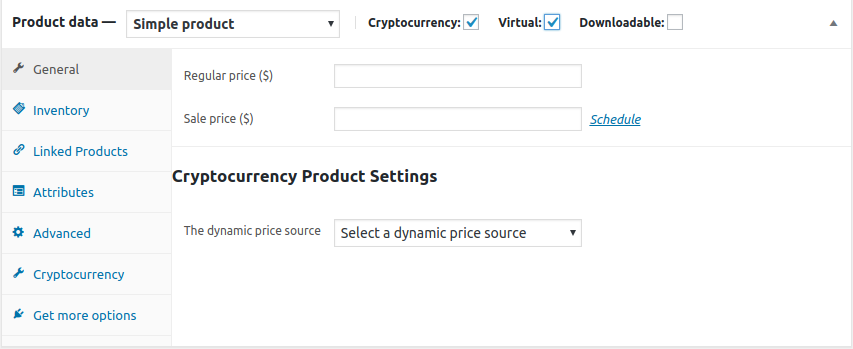
Fill in the Regular price field with a price per token in USD or any other currency you have configured in the WooCommerce plugin settings. Decimal values like 0.01 are allowed too.
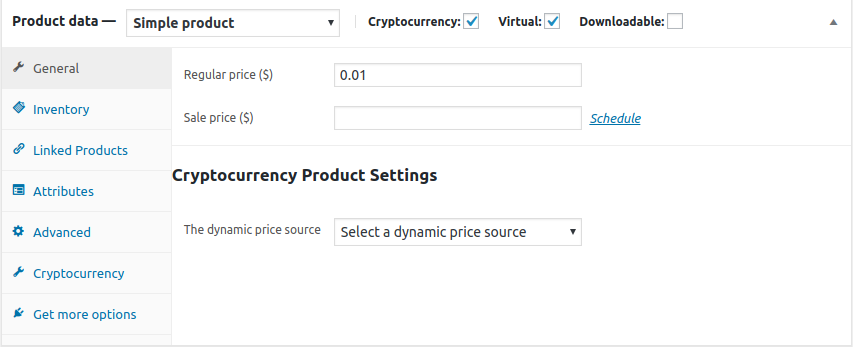
Dynamic price settings
Dynamic ETH or ERC20 token price from Coinmarketcap.com, Cryptocompare.com or kanga.exchange can be configured. Set token price in Ether or any other crypto including the token itself, if listed on exchange
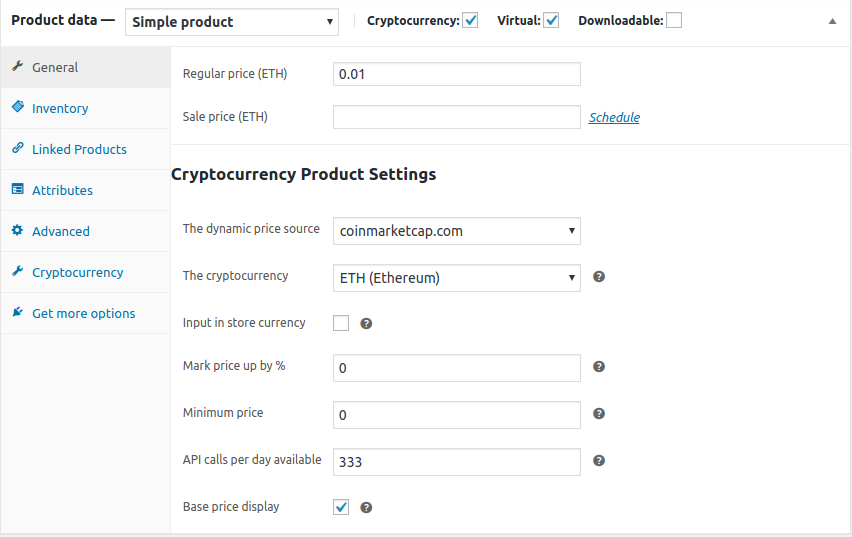
Select The dynamic price source, to one of options available, then select a currency in The cryptocurrency dropbox. Configure other settings if needed.
Token settings
Open the Cryptocurrency tab:
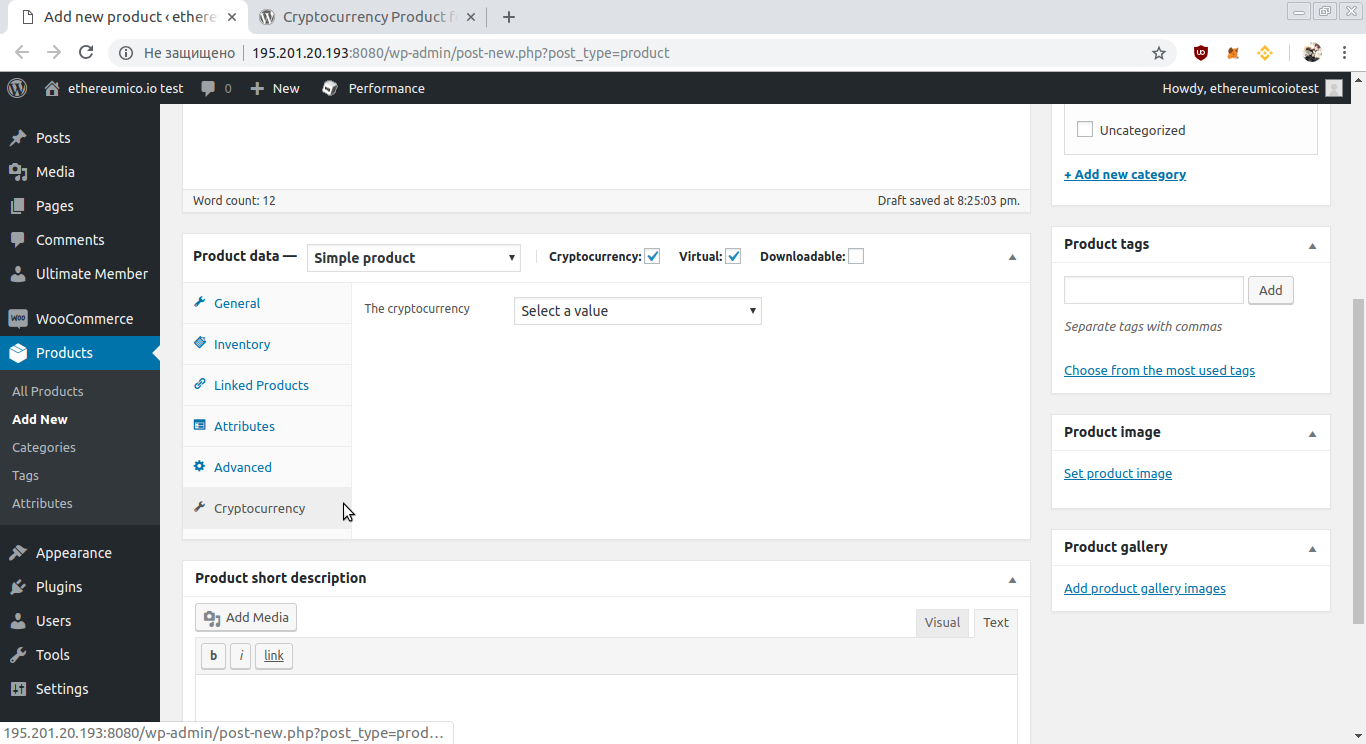
Choose the ERC20 option in The cryptocurrency dropdown:
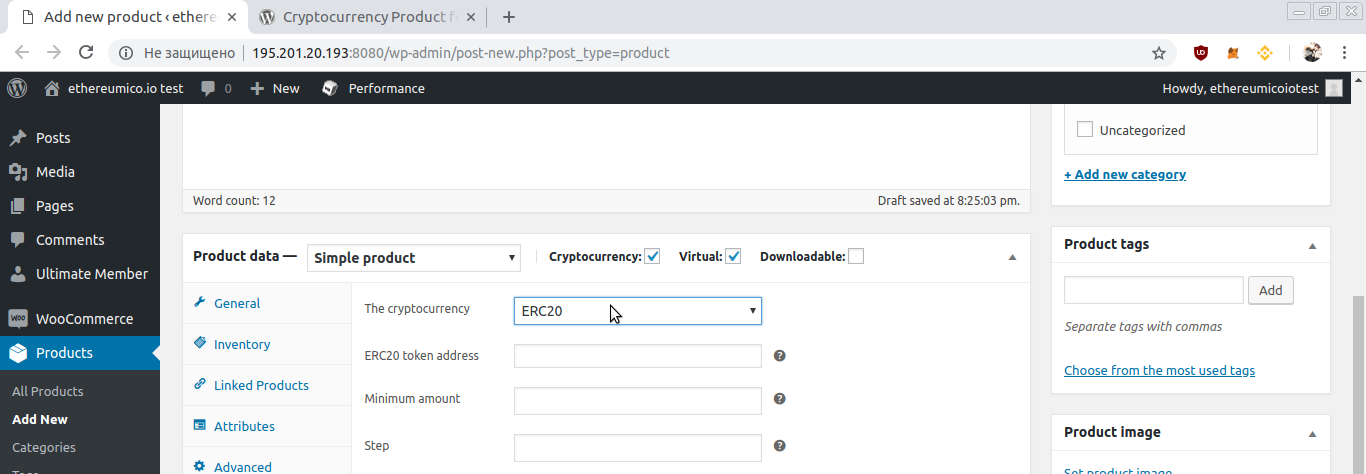
Input the TSX token in the Ropsten network address (0x6Fe928d427b0E339DB6FF1c7a852dc31b651bD3a) in the ERC20 token address field.
If you have some TSX tokens on your Hot Wallet address, You’ll see non-zero value in the Balance field:
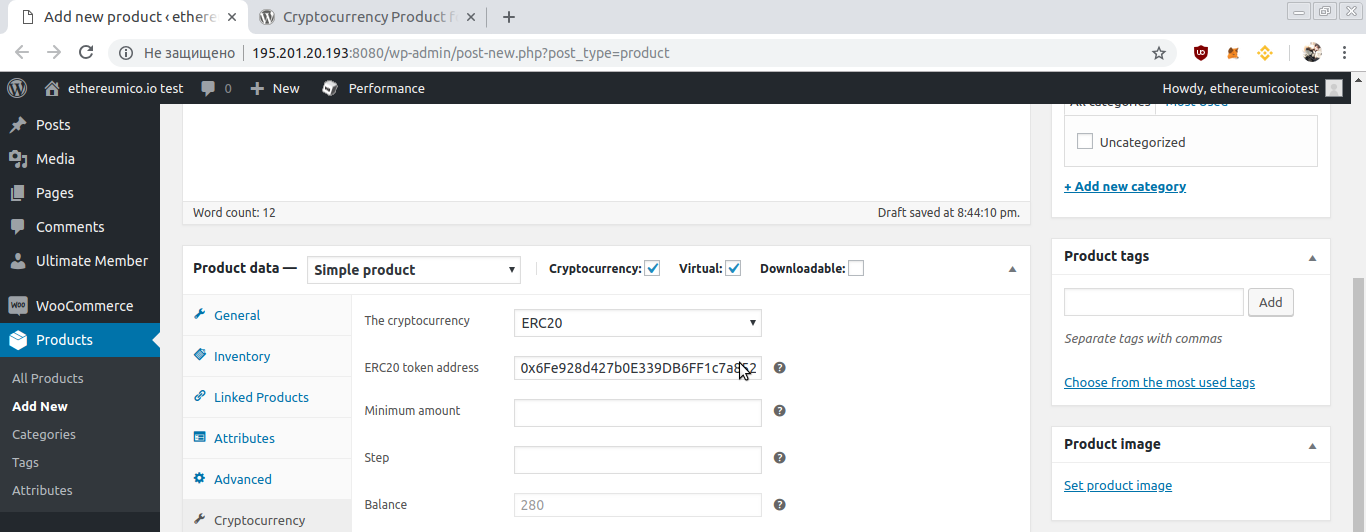
Scroll top and press the Publish button:

Now you have the WooCommerce product for your ERC20 token.
You need to have some Ether amount on your wallet even if you want to sell only ERC20 tokens. It is required to pay Ethereum transactions fees.